|
MOA screenshots
|
|
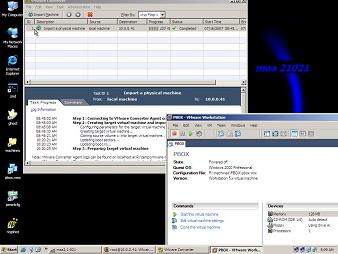
|
MOA can be used to run VMware Converter in Boot-CD-mode.
That means you can use it to cold-clone Windows-installations into
a virtual machine.
The screenshot shows MOA after running a successful import with Converter
If you want - you can test the result at once in Workstation |
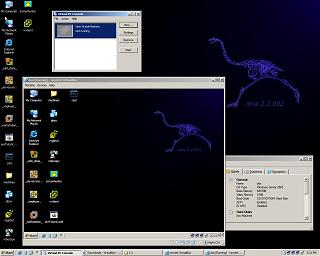
|
Current MOA has a quite usable Windows-environment:
that means you can install many programs while running MOA.
As MOA dose not have dotnet 2 you can not install any
programs that require it
- like VEEAMs fastscp.
A list of programs that can be installed on the fly which are
interesting for our usage is here.
Screenshot shows MOA running Virtual PC and Virtual Box after
they had been downloaded and installed on the fly.
The VirtualBox VM currently running shows a
diskless 2k3 VM using the MOA-CD to boot off. |
| top |
|
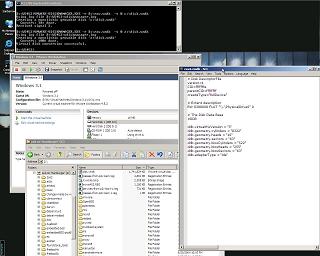
|
first time Workstation 4.5 on BartPE was mentioned in public
11.10.2004
see german VMware
forum
In that post it was used to P2V a Windows with vdiskmanager.
Procedure in short:
boot into PE
launch Workstation
create a raw-disk descriptor file for a local disk
convert the raw-disk into a regular vmdk stored in network
Compared with traditional ghost disk-imaging plus restore into a vmdk
this procedure safes you one step.
Detailed description here
|
| top |
|
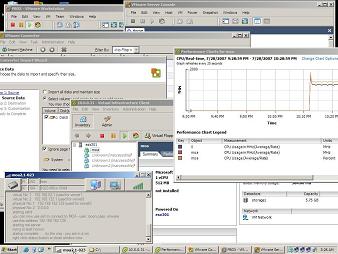
|
Running VI-client to control an ESX 3
To build MOA with support for VI-client you need to build the CD on
a Windows 2003 SP1 or R2 and you must have dotnet-framework 1.1 installed.
Current version has been tested with ESX 3.0.1
3.0.2 can also be used - but the new version has not been tested extensively
yet.
For performance reasons you may want to copy VI-client to ramdisk
- though this is not required. Just optional ... |
| top |
|
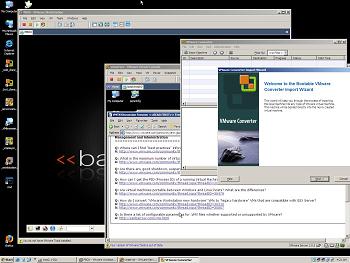 |
running Workstation, VMserver-console and converter |
| top |
|
|
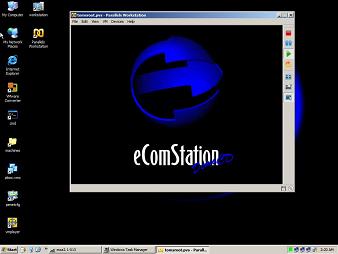
|
running Parallels Workstation
abandoned due to lack of requests
Parallels Workstation can be installed on the fly but it is tricky
to start it correctly - if you are interested post in the forum. |
| top |
|
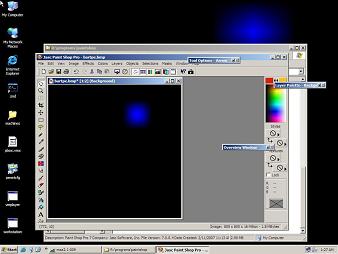
|
running paintshop
no plugin required
just add to your customized tdrive.vmdk
|
| top |
|
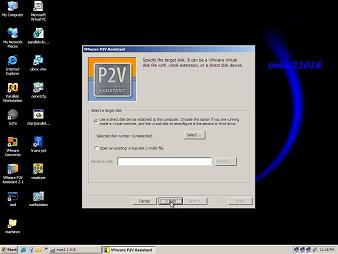
|
running P2V-assistant
no plugin required
P2V-assistant can be installed on the fly if you need it.
VMware abandoned P2V-assistant in favor of Converter but
P2V-assistant still has functions that may be useful.
If you expect to use it occasionally - just add the setup.exe to your
CD |
| top |
|
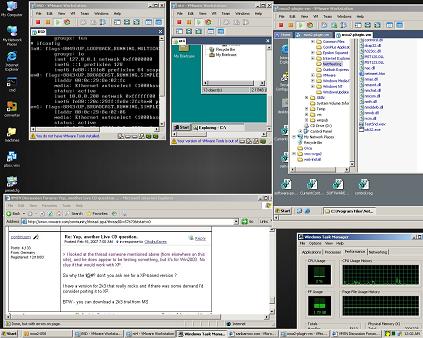
|
MOA 2.0.58 running 3 VMs - using a OpenBSD-VM to dial DSL and share
it via hostonly with the host (MOA) and the other VMs.
Includes screenshot of old VMTN-layout ;-) |
| top |
|
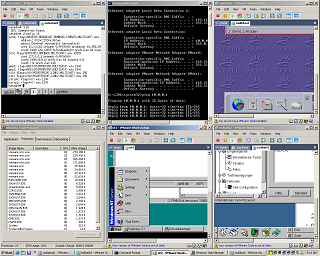
|
very old version from June 2005
- for a short while using Reatogo as base
running 4 VMs with Workstation 4.5.2:
NetBSD
Solaris
NT4
RedHat 6.2
|
| top |
|

|
one of the first versions published
Workstation 4.5.2
using nu2menu |
| top |
|
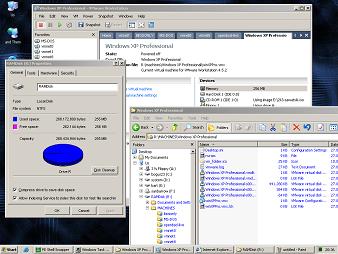
|
STUNT
You can NOT do this ;-)
RAMDISK: 256 MB NTFS compressed
Have a look at the explorer-window. I had started an XP-installation
into a VM I had newly created in the ramdisk.
As CD-install device I used an ISO from a local disk.
Obviously after a short time VMware complained as it was running out
of space. Note the "windows xp*-s001.vmdk file which has already
grown to 441Mb. At the same time the XP-installation still thought
it had enough space - it thought it was writing into a 8 Gb disk.
Interesting to note that the PE itself behaved stable though running
out of ramdisk space after the XP-VM's virtual disk had expanded to
more than 400 MB in the ramdisk.
On todays hosts with 2 Gb RAM and more you can really install a nliteXP
or whatever into a VM you store in RAM.
In about 10 minutes you can install a minimal OpenBSD to use it as
firewall later - you do not even need install - media - just download
the 4 MB CD-installer and do a web install.
(old XPE based variant using WS 4.5.2) |
| top |
|
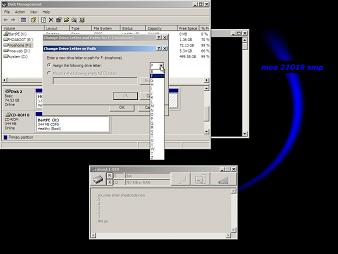
|
When MOA boots up you can enter cheatcodes like with a Knoppix
If you enter the cheatcode "disk" MOA pops up diskmanagement
and you should select a local disk and change its driveletter to R:
When done - close diskmanagement so that the bootup can continue.
With this startup-mode you can use persistant home directories and
it is pretty easy to add programs or
Virtual Machines to your custom environment.
MOAs cheatcodes are explained here |
| top |
|
| |
|
| top |
|
| |
|
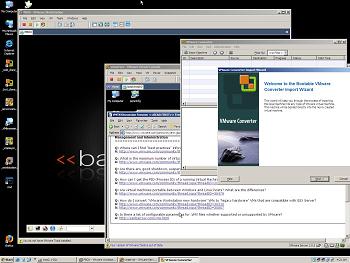
![]()