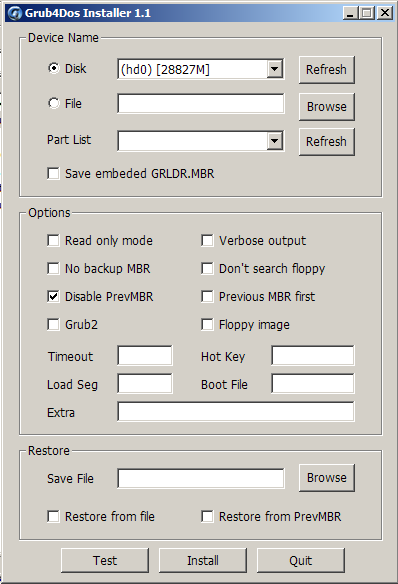|

 or moa3.vmdk are reasonable devices for a MOA 3 setup.
or moa3.vmdk are reasonable devices for a MOA 3 setup.
If the target is to be a virtual machine assign at least 16 Gb to
the vmdk.
Generally speaking you want a device that is as large and as fast
as possible.
Keep in mind that you probably want to store several VMs along with
MOA 3.
The next steps walk through the setup using a XP or 2003 system -
this does not have to be a real machine - a VM will work fine.
If you have problems because you use Vista or Windows 7 - maybe better
follow the Linux instructions. (coming soon)
partition the disk
This step must be done by an administrator.
Usw Windows-diskmanagement and partition the disk similar to this
example.
Partition 1 : format as FAT and use the max size available for FAT
(2 Gb) - use right click and set the active flag
Partition 2 : this will be used as Linux swap partition - set size
as desired - do not format
Partition 3 : this will be used for the Debian system - minimum recommeded
size is 3 Gb - do not format
Partition 4 : this will be used for the BartPE system - minimum recommeded
size is 3 Gb - format as NTFS
Driveletters don't matter at this point - assign one to the FAT-partition
and another one to the NTFS-partition.

populate the FAT-partition
download
moa3-boot.zip
moa3-live-rw.tar.gz
to the root of the FAT-partition.
Extract moa3-boot.zip
install
the grub4dos MBR
After extracting the moa3-boot.zip you will find the directory ...
\src\grubinst
with the file grubinst_gui.exe - execute it.
This step must be done by an administrator.
Doublecheck disk number with diskmanagement.
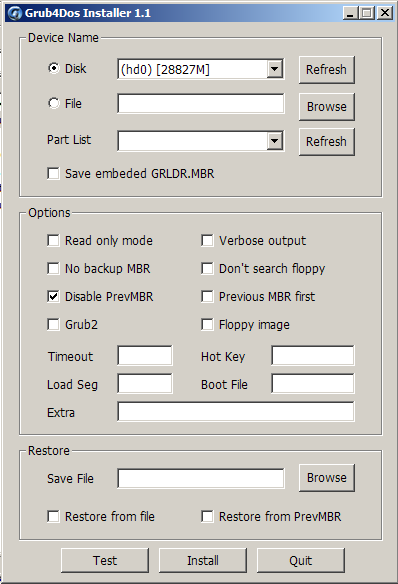
populate the EXT3 Partition
Boot the USB-disk on a 64bit host - real metal or virtual machine
- and select boot-option "MOA 64 core toram"
After full boot you must first set a temporary password for the root-account.
user@debian: $ sudo passwd
Enter new Unix password: toor
Retype new Unix password: toor
Become root
user@debian: $ su
Password: toor
Find out the correct devicename for the USB-disk - in this case it
was detected as /dev/sdb.
To do this you can use cfdisk.
debian:/home/user# cfdisk /dev/sdb
When you are sure you got the right disk format the third partition
to ext3 and label it as "live-rw"
debian:/home/user# mkfs.ext3 -L live-rw /dev/sdb3
Create the swap-space in the second partition
debian:/home/user# mswap /dev/sdb2
Mount the FAT-partition
debian:/home/user# mkdir /mnt/boot
debian:/home/user# mount -t vfat /dev/sdb1 /mnt/boot
Mount the EXT3-partition
debian:/home/user# mkdir /mnt/live-rw
debian:/home/user# mount -t ext3 /dev/sdb3 /mnt/live-rw
Copy the tarball to the EXT3 partition
debian:/home/user# cp /mnt/boot/moa3-live-rw.tar.gz /mnt/live-rw/
debian:/home/user# cd /mnt/live-rw
Extract the tarball
debian:/home/user# tar zxf moa3-live-rw.tar.gz
On next boot the option "MOA 64" should work.
It automatically logs in as user "user" - to change to root
use su - password "sanbarrow"
Now you can run "startx"
|
![]()


 or moa3.vmdk are reasonable devices for a MOA 3 setup.
or moa3.vmdk are reasonable devices for a MOA 3 setup.